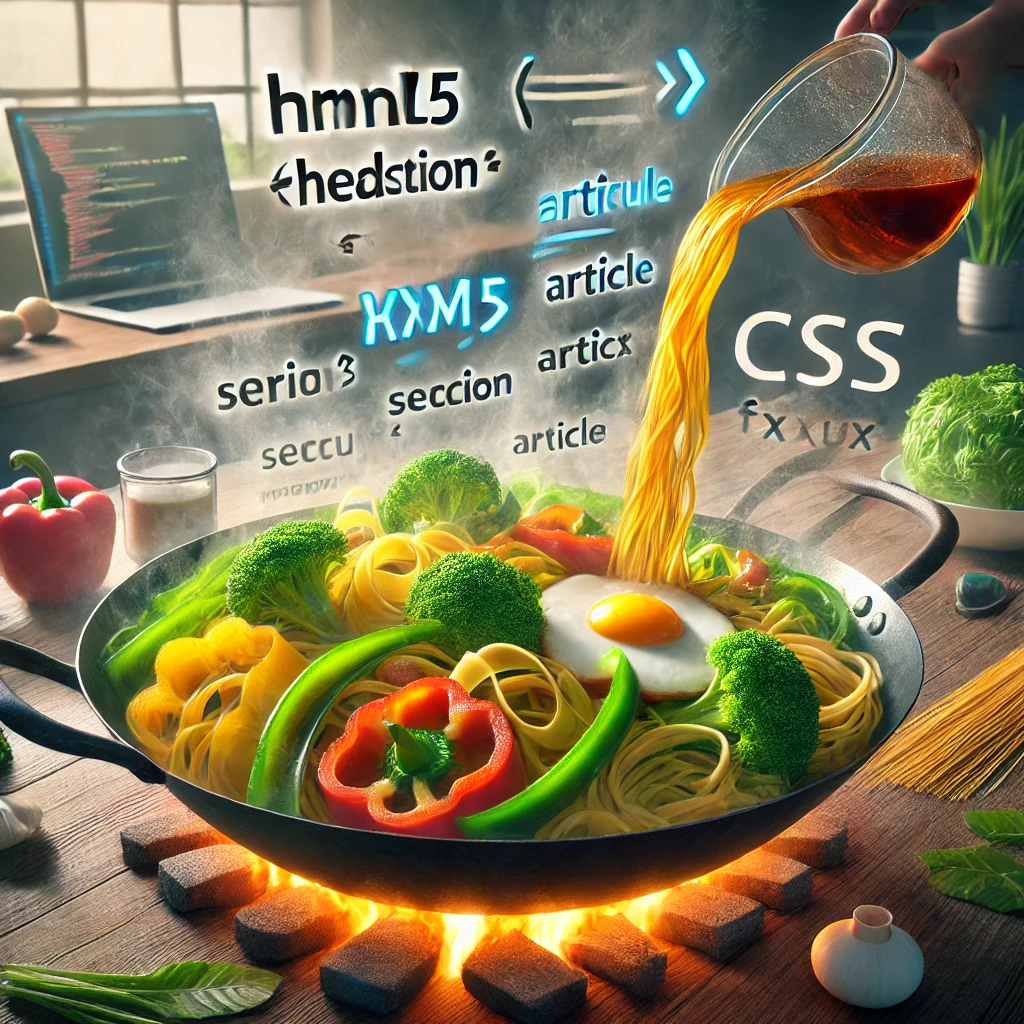Choosing Your Magical Tools: The Right Code Editor
Every great wizard needs a set of reliable tools, and in the realm of JavaScript, your primary tool is your code editor. Think of it as your wand—a device that channels your magical energy into spells, or in this case, into code.
There are several excellent code editors available, each with its own strengths and unique features. Some popular choices among seasoned wizards include:
Visual Studio Code (VS Code)
A favorite among many, Visual Studio Code offers a wide range of extensions that enhance its functionality. It supports syntax highlighting, code completion, and has a built-in terminal. Its flexibility makes it a perfect choice for both beginners and advanced coders alike.
Sublime Text
Sublime Text is known for its speed and ease of use. It is lightweight, which means it runs smoothly even on older machines. Its simplicity is deceptive, however, as it still packs powerful features like multiple selection and command palette.
Atom
Atom is another popular choice that offers a high level of customization. It’s open-source and comes with a range of packages that you can install to tailor it to your specific needs. It’s a fantastic choice for those who like to tweak their tools to perfection.
Preparing Your Workspace: Setting Up the Browser Console
With your code editor chosen, it's time to set up your browser's JavaScript console—your magical cauldron where the real magic happens. The console is a built-in tool in every modern browser that allows you to write, test, and debug JavaScript code in real-time.
Here’s how you can open your browser’s console:
First, open your chosen web browser. Modern browsers like Chrome, Firefox, Safari, or Edge are all equipped with powerful developer tools, including the console. To open the console, press Ctrl + Shift + J on Windows or Cmd + Option + J on a Mac. This magical shortcut will reveal the console, a mystical space where you can type and execute JavaScript commands directly.
Your First Tool: Experimenting with the Console
The console is more than just a space for running commands; it's your laboratory, a place to experiment and see the immediate effects of your spells. Let’s try a simple experiment to test if your setup is working correctly.
In the console, type the following command and press Enter:
console.log('Is this thing on?');
If your console returns Is this thing on?, congratulations! You've successfully cast your first spell in your new environment. This response means that your cauldron is set up perfectly, and you’re ready to start brewing more complex spells.
Enhancing Your Cauldron: Developer Tools and Extensions
Just as a wizard might enhance their cauldron with enchantments and runes, you can enhance your coding environment with tools and extensions. Here are a few must-have extensions that every budding JavaScript wizard should consider adding to their setup:
Live Server
This extension for VS Code allows you to launch a development local server with a live reload feature for static and dynamic pages. It’s perfect for viewing your HTML, CSS, and JavaScript changes in real-time as you develop your spells.
Prettier
Prettier is a code formatter that helps keep your code neat and consistent. It’s like having a spellbook that automatically arranges itself neatly on your bookshelf—essential for keeping your code readable and error-free.
Debugger for Chrome
This tool enables you to debug JavaScript code directly from VS Code. It provides all the power of Chrome DevTools in your editor, making it easier to trace and fix errors in your spells.
Your Second Challenge: Customizing Your Setup
Now that you have your tools ready, it's time for you to start customizing your environment. Install the extensions mentioned above and explore their features. Tweak your settings to match your coding style, and get comfortable using the console and editor together.
Remember, a well-organized workspace is the first step to casting flawless spells. Take your time to explore each tool and become familiar with their quirks and features. The more you practice, the more powerful your JavaScript magic will become.